Rick's b.log - 2021/12/16
You are 18.218.184.214, pleased to meet you!
Rick's b.log - 2021/12/16 |
|
| It is the 29th of April 2024 You are 18.218.184.214, pleased to meet you! |
|
mailto: blog -at- heyrick -dot- eu
The little village was hosting a "Vaccibus" (a vaccination service run by the fire brigade) in order to get vaccinations to people out in rural places.
Anyway, the fireman at reception counted up about eight months (I have no idea what he read) and said it's good, but check with the doctor if I'm unsure.
I did. And he handed my paper back and said, in English, "I don't care". He poked his keyboard awhile, and then said that his nurse will see to me. I was like "huh?", until she peeked around the side of the door.
The story in this video.
There's a little hidden feature within the game. Normally, it will load the level definitions for the game from within itself. However if there's a file called "LevelData" present within !Mamie, then the level definitions will be loaded from there instead.
So...
Before you use !MamieEdit, you must run !Mamie (or the demo) so the editor will know where to find the resources it requires.
When you start the editor for the first time, it will ask:
You can choose to have a new, blank, definition set, or you can choose to load the levels directly from the game itself. It will then report either 22 levels loaded (the commercial version) or 2 levels loaded (the demo).
Starting the editor from that point on will simply load the "LevelData" file.
Oh, and no, you can't give the commercial version LevelData file to the demo version...well, you can but you can only play the first two levels.
At the bottom of the screen will be an icon of Lucy reaching out to a big mouse pointer. Click on that, and the three windows pictured above will open. The placements are designed to fit my screen (1280×1024). Your mileage may vary on other screen sizes.
The top window is the "Level preview". It's a shrunken version of the level design in order that you can 'visualise' the entire layout in one go.
The main, and biggest, window is the editor. This is a set of magenta-bordered rectangles that represent the tiles; they're drawn using the same method the game itself uses.
Basically, pick a tile in the toolkit, then click to place it.
Then, you can pick an object and click to place it. Most objects must be placed on a regular floor tile, however some (cobweb, spider, light) can be placed into 'nothing' tiles.
Some objects assume the presence of other objects. A spider assumes the right side of a cobweb, while a teapot assumes the right side of the table. The key assumes the teapot, which in turn assumes the table.
There can be up to ten ghosts (either type), ten spiders, and exactly one Lucy.
When placing rolls of film, you'll be asked if this roll is accessible or not. Film marked as inaccessible (just for tempting the player) will be shown with a red rectangle that says "INACC" above the film, and these rolls will not be counted when calculating how many films are available.
Upper left, the tile types. Lower left/centre, the objects. Clicking on any of them (it's a radio toggle) will show a brief description down the lower right of the window.
Attributes allows you to alter things. The tile style (bricks, concrete, aether) as well as whether or not to actually draw the tiles.
At the bottom right, you can turn the magenta grid on and off.
Note that you cannot go to the previous or next level if there's an outstanding problem with the current level. That being, you need to satisfy the following criteria:
Well, that's about it. The various messages ought to be pretty self-explanatory.
Have fun!
Oh, I forgot...
Once you've clicked on Save, the "LevelData" file will be created. Just run the game and it'll pick up on that so you can play your edited levels right away.
Want to revert to the default built-in levels? Just open up the !Mamie application and either delete or rename the "LevelData" file. If that file isn't found, the built-in levels will be used instead.
Okay, now... Have fun!
Thank you for reading. I hoped you enjoyed the look behind the scenes of creating Mamie, over these past two and a bit weeks.
Advent 2021 day 16
Covid vaccination top-up
Well, weird.
I didn't make a rendezvous, I turned up and said that I was last vaccinated at the beginning of August.
The last I knew, in order to keep your Covid pass valid, you would need to have a top up dose of the vaccine as of five months, and not more than seven months. As today marks four and a half months, I wasn't sure if I would qualify. Now, you might say that it's a pretty easy call - four and a half is less than five, duh. And, that's true, but on the other hand that information is from before the Omicron strain turned up and... what the hell Britain?
Well, okay then.
Mamie Fletcher's House 16
Here we are then, with a little something special for the final day, as promised.

A level editor!
Note, specifically, that while it has been (lightly) tested during its development,
it was not used to create levels for the game, they were all done by hand in a text editor.
It is "believed to be correct", is all I'll say.
Though, if you notice any glaring errors or mistakes, mail me...Preview
![]()
Preview window
All those little blue arrows that you may see indicate places where Lucy can either fall (if followed by three blue dots) or go up/down (the ladders).
Click in the preview to move the editor to that location.
Editor
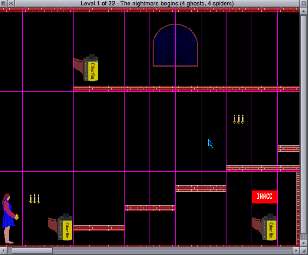
Editor window
Note - you can turn the grid lines off if they're annoying.
Additionally, right cobwebs can be placed on left walls (without floor) and vice versa.
You can only have one object per tile. No cobwebs above chairs, for example.
Toolkit
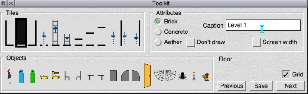
Toolkit window
You can set screen width for the smaller single-screen non-scrolling levels. If you click this by accident, it's not a problem, data is not lost (from the unused right side) until you save the levels, so you can just untick it again.
To change the level title, or caption, write in the box and then press Return.
You can also go to the previous or next level.
Finally, clicking on Save will create the LevelData file with all of the levels within. Not just the level you're looking at.
The game does not check for correctness, it will happily accept Lucy on a floor tile on the left and a ghost on a floor tile on the right, even though it's unplayable (out of range of her flash). It simply ensures that the minimum criteria have been satisfied.
The editor menu
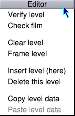
Editor menu
John, 17th December 2021, 15:23
| © 2021 Rick Murray |
This web page is licenced for your personal, private, non-commercial use only. No automated processing by advertising systems is permitted. RIPA notice: No consent is given for interception of page transmission. |