Rick's b.log - entry 2010/04/11 |
| ||||||
mailto: blog -at- heyrick -dot- eu
You are not reading my b.log using HTTPS. You can switch to HTTPS by clicking here. The Neuros OSD - a walk aroundYesterday I gave an overview of the Neuros OSD PVR. Now it is time to look at it in action.Important: The box 'as supplied' comes with the original firmware/interface called Torfu. I upgraded to the latest Arizona (the newer official firmware), and then upgraded beyond to OSDng, a third-party modification.
The user interfaceThe user interface is controlled by the direction buttons on the remote, along with a back key and a home key. In addition, there is an "Xi" key which can call up additional option. I was slightly disappointed to find the key was "Xi" because it looked like a little bod with its arms in the air, not unlike Google's streetview guy going Yippee!
The three menu items of importance are "Play.Browse", "Record.Schedule", and "Tools". There are other options, but you'll not be using them much.
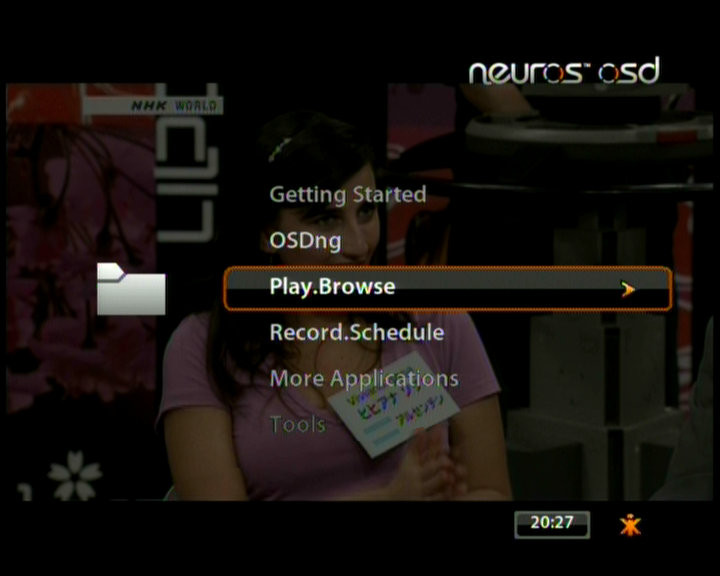 Setting up the unit is a selection of different menu items - d'you want PAL or NTSC? Should the clock say am/pm or be 24hr? Is the network connection DHCP or static IP? And so on.
MediaAs the CompactFlash interface is taken with the firmware, this leaves a choice of:
For removal of the media, it is imperative to dismount the media before removing it. To do this, browse until the media is listed, then press "Xi" to call up the extra menu, then choose Eject, as shown here: 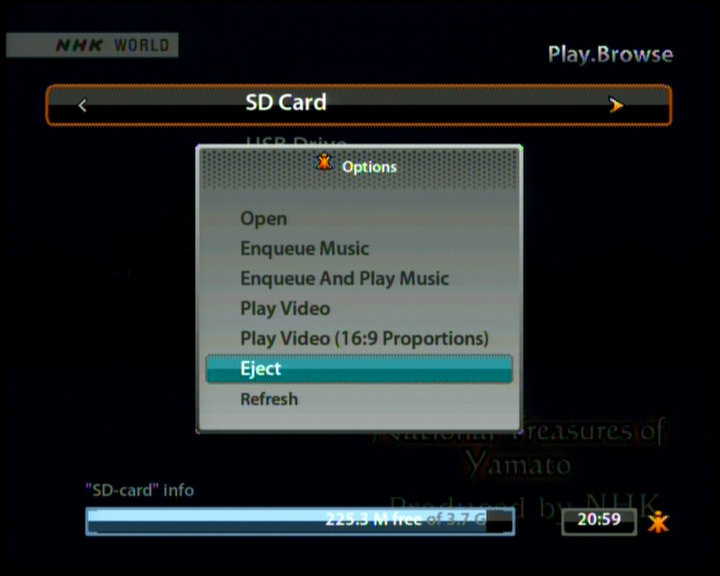
RecordingAs the main purpose of this device is to record, it seems only fair to start there. You can start recording pretty much right away, but I would not recommend this as those of you in Europe will probably wish to change the settings. Certainly, while my old PVR recorded everything at a flat 30fps, the OSD does not cope so well with trying to record a 25fps signal at 30fps. Likewise, you'd probably want to select a picture size and a quality.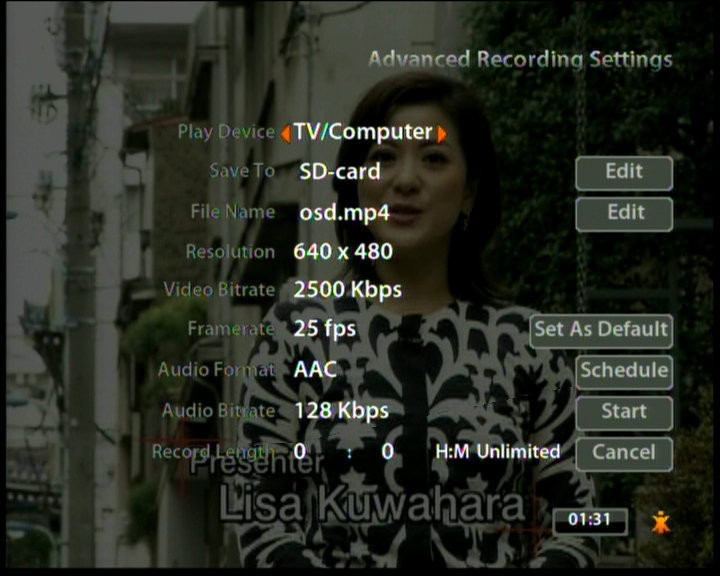 While you can select if the output should be either PAL or NTSC, the input (PAL, NTSC, or SÉCAM) is detected automatically.
Several resolutions are advertised on the box, but are not present. This may be a change from the older firmware to the newer firmware. Namely: 177×144 (QCIF; actually 176 across!), 368×208 (non-standard, incorrectly marked as "WQVGA"), and 720×480 (D1).
If you can see the video in colour, but the video is rolling or stuttering while the OSD's menu is steady, this is probably because your output format does not match the input (i.e. NTSC in, PAL out). By default, the OSD pops up a confirmation for each record, however if you would rather not see this, it can be turned off, so you can have a proper one-button-record. 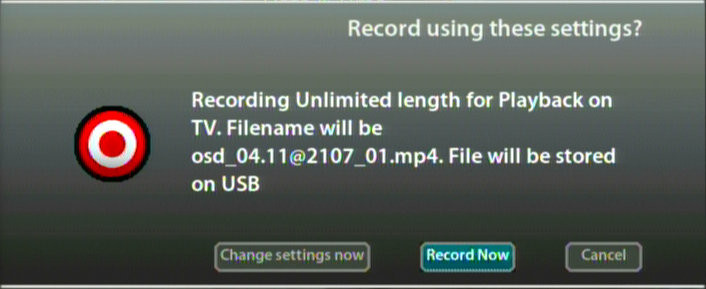
You will then need to wait for a while, and I mean around 11 seconds or so, for the recording process to begin. When it does, you will see the recording banner appear briefly. You can press ' 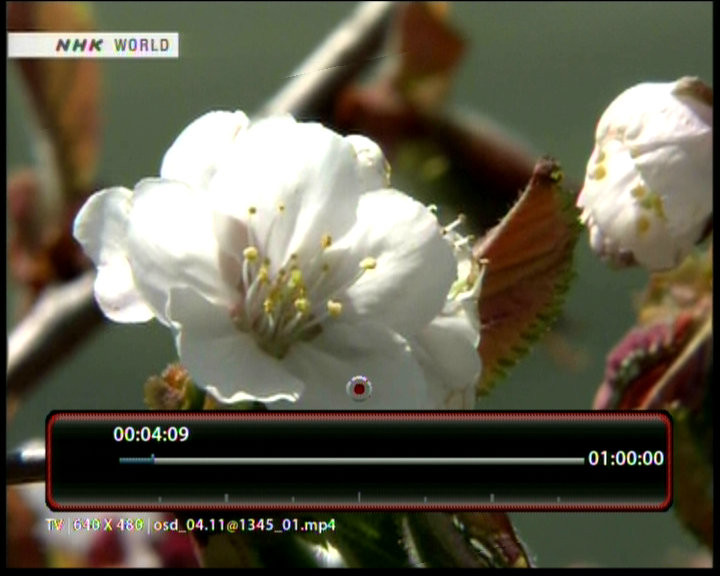
But, wait, this isn't all! While it is a little laggy due to the various delays, you can use the
Don't worry if you set unlimited duration and it shows 01:00:00 like above. When that limit is reached, the counter will change to 02:00:00, etc. There is an option, which I don't use, to go via the menus to customise recordings for specific bits of hardware such as a PSP or an iPod. But since I have neither, I set my preferred options and made them the 'default'.
Scheduled recordingsNow, the power of a PVR comes into play when you look at the issues of scheduled recordings. If the timer facilities are lame, then it will probably end up being of limited use.Thankfully, the OSD is actually pretty solid in this respect. You can set when the programme starts, and how long it runs for... ...you can also set which device to store the programme upon, what to call it, is it a one-off or is it daily? weekly? and while it never worked for me (lame remote control for the satellite), you can even instruct the OSD to fake the remote control signals to change your box to the desired channel.
That's not all. There's a little dodah for advanced settings. In there you can set up the desired video settings. If you want to grab the regional news programme to watch on your smartphone, you can set it up accordingly. But for Ashes to Ashes, you'll be looking for good resolution and good quality!
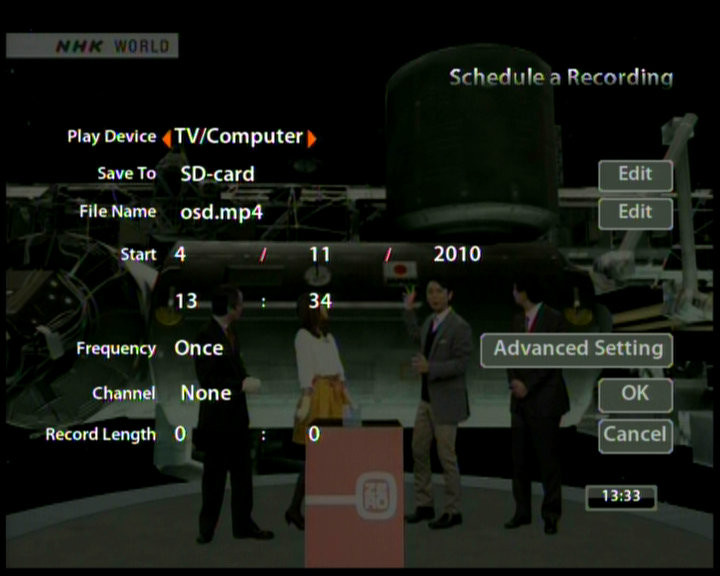
Playback, basicPlaying back video is as simple as first selecting the media (SD or USB)...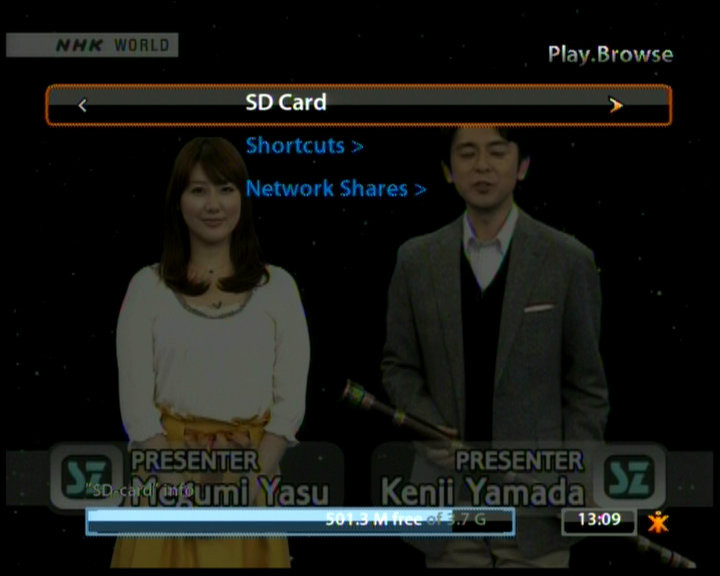 Very usefully, the Xi button has a number of options. You can, obviously, delete files. You can move them around, and you can rename them then and there: 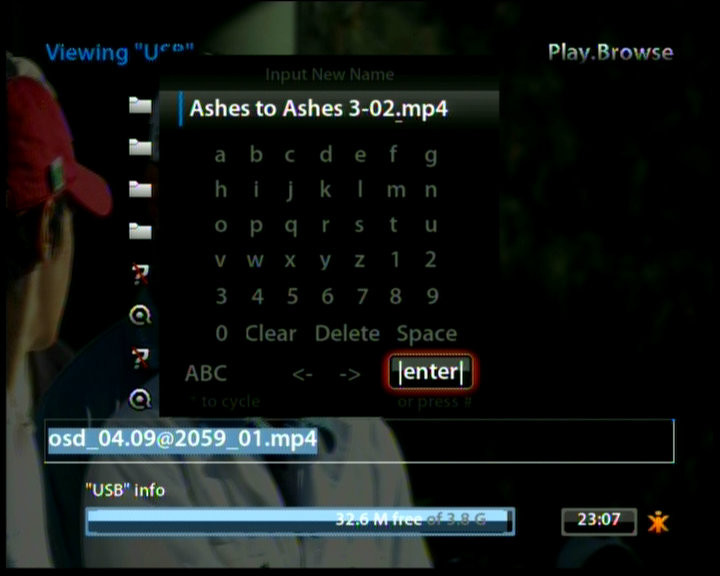
Playback, advancedI take my recordings from the USB devices and buffer them on a 230Gb harddisc until they get written to DVD, or watched and wiped. I also sometimes watch the programmes on my little computer by streaming them across the network, and this is how I'll continue, given that the display is better and I can mess with the aspect ratio. However there is now another option, for the OSD is quite happy to talk to a Windows shared drive...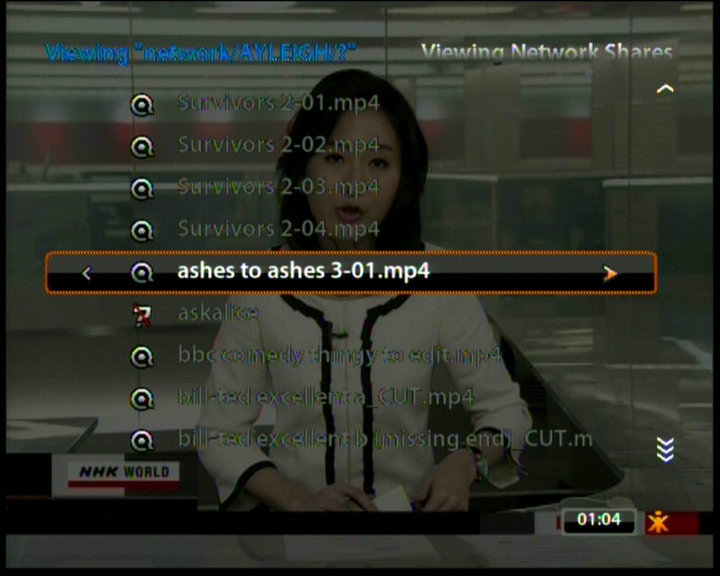 The OSD hasn't quite got enough werewithal to support genuine D1 video, so your DVD rips at 720×576 won't work. However if you rip to something slightly smaller (640×480 for instance) then you can use the OSD to watch movies on your genuine TV. Trust me, it's a heck of a lot simpler than trying to get a computer to work with a TV correctly! But, wait, the OSD uses some odd sort of MPEG4 H.263 encoding. What can it play back? Its own files, obviously, but what else? Try:
[source, the Neuros website]
What is not supported:
A problem with aspect ratios There is a play at 16:9 option, however this makes the video pillarboxed - in other words, black bars down the sides of the screen. You see, the OSD assumes it is a 4:3 device, and accordingly it is formatting the output to look correct on a 16:9 television, as can be seen on the right. There is a play at 16:9 option, however this makes the video pillarboxed - in other words, black bars down the sides of the screen. You see, the OSD assumes it is a 4:3 device, and accordingly it is formatting the output to look correct on a 16:9 television, as can be seen on the right.
The problem is, I record stuff off satellite in anamorphic format (stretched up and down). It seems to me that if I have a specific resolution, it seems stupid to waste a significant chunk of this resolution to black bars above and below the picture. So what the OSD needs is a "play letterboxed" option that will squish the video the other way, so assuming it's a 4:3 television and playing 16:9 content, rather than the other way around.
It would appear, from a few non-exhaustive tests, that the OSD does honour the aspect ratio tagging in AVI files. However neither my old PVR nor the OSD have an option to tag the file as being full frame for 16:9 (anamorphic).
A problem with sound syncLooking at the OSD forums, there appear to be issues with sound sync on playback. I'm not sure what, exactly, is being played, however I can report that the files I have recorded (1200 or 1500kbit/sec, 640×480, 25fps PAL with AAC audio) have all played back fluidly and in sync, and this includes jumping around in the recording, fast forwarding through adverts, et cetera.
Other mediaYou can look at JPEGs, BMPs, and static (non-animated) GIFs, up to 4096×4096. You can select with information, as shown below, or full screen. You can also zoom in three times. You can set up a slideshow (though note that interval delay does not include load/decode time, which can be lengthy (about 10s) for 7 megapixel images).You can set music playing while photos are showing...  My advice - if you wish to display images in a slideshow on your OSD, pass them through your photo editing package to scale them down to TV size (or as close as). There's nothing to be gained from displaying many-megapixel images with your OSD except the waste of time required to scale them for display, every single time. In fact, you can use this conversion process to play with the contrast, brightness, and saturation to get everything as good as can be for a standard definition video display device.
With respect to audio... obviously MP3s will be supported! From 30-320kbps, CBR or VBR. Some people have reported that MP3s from Amazon do not work. My music from Amazon.fr (256kbps) works just fine, as does a self-created 320kbps file.
Fruitier featuresOf the fruitier features, the OSDng firmware introduces a package manager for simple installation of packages such as a VNC server!And, being Linux, there's a command line. And three different ways to get to it. You can telnet into the box, you can attach a serial cable (115.2kbps 8N1), or you can look for the advanced menu to arrive at: 
In conclusionIt is too early to have 'trust' in this device, however - lags excepted - it seems to do its job fairly competently. Certainly, the sound capabilities and the ability to record a file not split into one-hour chunks give two reasons why this PVR is an improvement over my older one. And as for the video? It is a shame about the S-video patterning, however in lieu of this is the quality selection. I am splurging by using 1200 or 1500kbps instead of my previous "about 1000kbps" fixed choice. But this isn't the end of the story, for if I have something mind-bendingly great, I have yet two levels of quality to bump up to. I recorded a random film last night at maximum quality. It looked every bit as good as the broadcast. In fact, MPEG2 vs MPEG4, I bet I was recording in a better quality than their transmission!As I come to use and get to know this device, I will feel more at home with it. I'm now about to savour its rendition of last Saturday's Doctor Who.
UPDATE (a week later): My recording of Outnumbered was messed up, but it was my fault for getting the time completely wrong. The OSD faithfully recorded... the wrong programme. ☺
Your comments:Please note that while I check this page every so often, I am not able to control what users write; therefore I disclaim all liability for unpleasant and/or infringing and/or defamatory material. Undesired content will be removed as soon as it is noticed. By leaving a comment, you agree not to post material that is illegal or in bad taste, and you should be aware that the time and your IP address are both recorded, should it be necessary to find out who you are. Oh, and don't bother trying to inline HTML. I'm not that stupid! ☺ ADDING COMMENTS DOES NOT WORK IF READING TRANSLATED VERSIONS.
|
(Felicity? Marte? Find out!)
📺 The SIBA stories 📹
It's a simple substring match.
Last read at 16:01 on 2024/04/19.
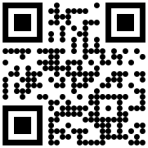

| ||||||||||||||||||||||||||||||||||
| Next entry - 2010/04/15 Return to top of page | |||||||||||||||||||||||||||||||||||
| © 2010 Rick Murray |
| Retrieved from http://www.heyrick.co.uk/blog/index.php?diary=20100411 on 19th April 2024 |


